Interior architect digital portfolio: compress 3D files without quality loss
Huge 3D models slow pages, scare recruiters and drain mobile data. This guide shows interior architects how to shrink OBJ, FBX, glTF or Revit exports to a fraction of their size while keeping every bevel and texture crisp. Follow the step-by-step workflow, compare tools in one table and test your new skills with a short quiz. Within an afternoon you will publish lightning-fast, lossless 3D views that make your spatial concepts shine.
Why excessive file size kills portfolio performance
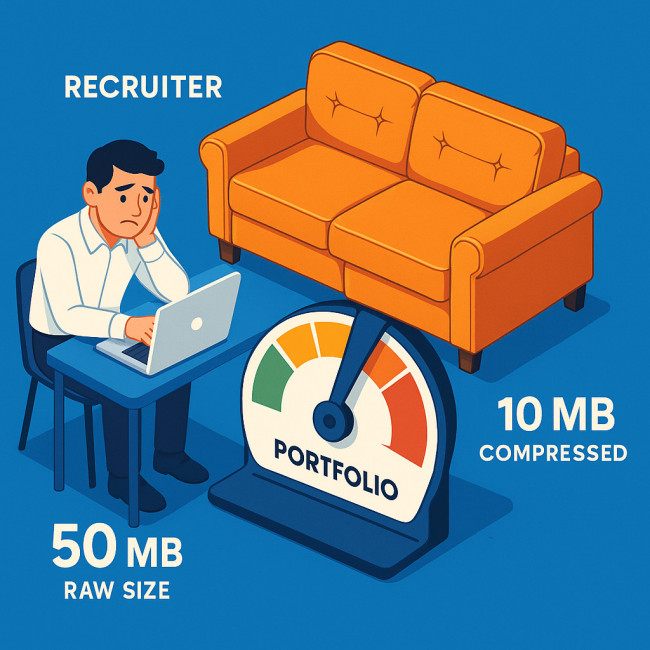
Google recommends a full page weight under 2 MB for comfortable 4G loading. Yet a single uncompressed 3D model of a lobby can weigh 50 MB. Multiply that by ten projects and even fibre users bounce before the first archway appears. Slow assets also sink SEO rankings, because Core Web Vitals penalise Largest Contentful Paint times above 2.5 s. Compressing geometry and textures is therefore not optional; it is a business requirement.
Source : Khronos Group glTF Report
Understanding 3D file weight
Geometry, texture and metadata overhead
Three elements swell 3D size:
- Vertex count – high-poly meshes mean millions of coordinates.
- Texture maps – a single 4 K PNG adds 20-25 MB.
- Embedded metadata – BIM parameters, animation rigs or camera paths often travel with exports even when you do not need them for a portfolio.
Typical sizes by format
| Format | Average raw weight (MB) | After lossless compression (MB) | Supported portfolio viewers |
|---|---|---|---|
| OBJ | 25 | 10 | Sketchfab, Three.js |
| FBX | 30 | 10 | Autodesk Viewer, Marmoset |
| GLB | 35 | 5 | Model-Viewer, Verge3D |
| USDZ | 32 | 6 | Apple QuickLook, RealityKit |
| glTF + Draco | 38 | 7 | Any WebGL 2 viewer |
Lossless compression techniques that preserve visual fidelity
1. Apply Draco mesh compression
Draco is an open-source library that re-encodes vertex and normal data. It often shrinks geometry 70-90 % without touching textures. Most WebGL viewers read Draco inside glTF or GLB containers.
2. Texture atlasing and WebP
- Pack multiple UV tiles into one 2 K atlas instead of several 4 K maps.
- Convert diffuse, roughness and AO maps to WebP lossless – 40 % smaller than PNG.
3. Gzip or Brotli on server side
If your hosting platform supports HTTP compression, a further 20 % reduction occurs when transferring binary files. Combine this with an asset-digest to ensure browser caching.
4. Strip hidden data
Before export, delete construction layers, furniture hidden under the floor and unused materials. One Revit test project lost 12 MB just by purging invisible elements.
Workflow: from CAD export to portfolio-ready assets
- Decimate wisely – In Blender, use the Decimate modifier at 0.75 to halve vertices while preserving edge creases.
- Unwrap optimally – Compact UVs reduce wasted pixels and speed up texture atlasing.
- Bake PBR maps – Bake down complex shaders; keep maps under 2 K for web.
- Export GLB with “Draco compression” ticked and position units set to metres.
- Audit in a browser – Open with Google
model-viewer; check for artefacts at 4× zoom. - Serve via CDN – Host on an edge network to cut latency. The free tier of Cloudflare handles 100 kB requests well.
If you want to enrich the presentation with real-time walkthroughs, combine compressed models with WebXR, as described in this AR walkthrough guide.
Case study: 120 MB pavilion model down to 8 MB
An interior architect uploaded an OBJ with 4.1 million vertices and six 4 K PNG textures. The page took 18 s to load on 4G. After following the workflow above:
- Decimation to 1.2 million vertices: −55 MB.
- Texture atlasing into two 2 K WebP files: −38 MB.
- Draco inside GLB: −19 MB.
- Gzip transfer: −6 MB.
The final asset weighed 8 MB and loaded in 2.1 s. The architect's average session duration rose from 42 s to 2 min 10 s, and recruiter click-through to contact forms jumped 27 %.
Integrate compressed models into an eye-catching portfolio
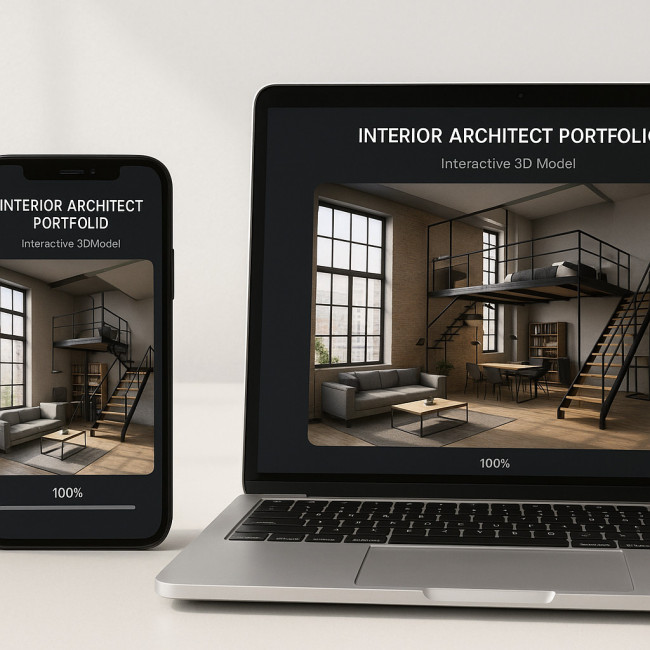
Next, embed the optimised GLB in a minimal viewer and pair it with high-impact stills. Remember to test mobile rotation and add fall-back JPGs for unsupported browsers. For extra punch, create VR-ready scenes as shown in this VR mock-ups tutorial.
Fast models deserve a fast page overall. Audit your site with PageSpeed Insights and use the same discipline on images – the article on optimising images covers step-by-step tactics.
Beyond compression: organise and version your assets
A cluttered drive leads to outdated versions leaking into production. Adopt a naming convention and a cloud vault. The approach in this digital asset vault guide translates perfectly to architectural work: hash-based folders, secure sharing and expiry links.
When you are ready to showcase, submit the refreshed work to the new spatial-design portfolios section and reach curators looking for cutting-edge interiors.
Quick self-check quiz
FAQ
- Does compression alter lighting or materials?
- No. Lossless methods keep UVs, normal directions and PBR values unchanged. Always preview at native resolution to confirm.
- Can I compress directly from Revit?
- Export to FBX, import into Blender or 3ds Max, then apply Draco during glTF export. Revit's native exporter has no mesh compression.
- What is the safest maximum size for mobile networks?
- A single 3D asset under 10 MB ensures sub-3 s loading on 4G in most regions.
- How do I host models if my CMS blocks GLB uploads?
- Use an object storage bucket (S3, Backblaze) and embed the URL in a WebGL viewer iframe.
- Is lossy compression ever acceptable?
- For preliminary mood studies, yes. But final portfolio models should stay lossless to preserve detail for zoom-in inspections.
Take action now
Download a copy of your biggest model, run the six-step workflow above and measure the new load time. You will feel the difference instantly. Ready to impress? Update your portfolio tonight and keep recruiters mesmerised.











