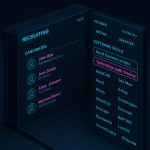Remote onboarding for draftsmen: naming layers and files recruiters trust fast
Speed is everything when you accept a new drafting contract from afar. The first hurdle — sending files recruiters understand at a glance. In this guide you'll master rock-solid layer and file-naming conventions, automate them in your CAD stack, and prove professionalism during remote onboarding within 24 hours.
Why naming matters before the first video call
A recruiter or lead architect scans dozens of DWG, RVT or IFC packages each week. If your layers read “Layer 01 copy 3” or your PDFs arrive as “final-final-v2.pdf”, confidence plummets. Clear conventions:
- Cut feedback cycles by up to 40 %.
- Reduce legal risk when drawings reach permit stage.
- Position you as a safe bet for ongoing or freelance retainer agreements.
Remote onboarding for draftsmen: checklist at a glance
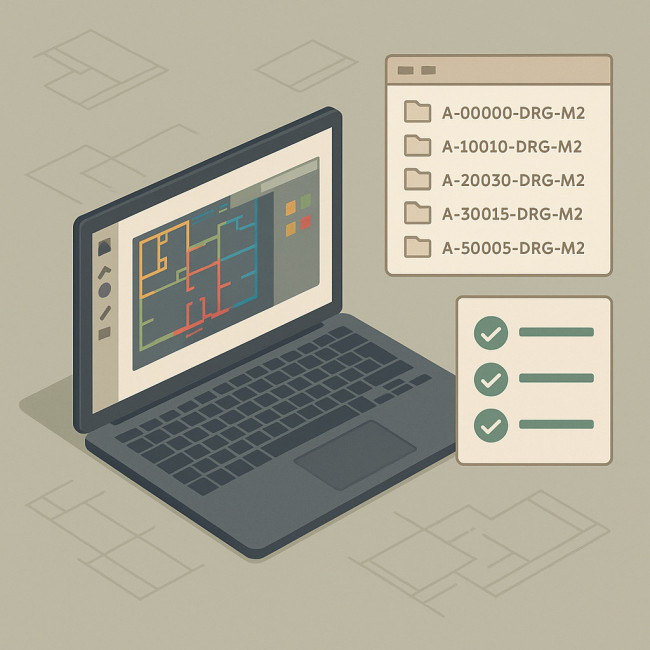
From left to right, the visual breaks down your onboarding timeline: a shared folder stamped with a unique project code, a CAD viewport where layers adopt the A-WALL-03-PR format, and a chat notification confirming automated PDF output. By combining these elements in one frame, the image echoes the five-point checklist below and shows recruiters exactly what an organised freelance draftsman delivers during the first 24 hours of a new contract — no calls, no confusion, only traceable files.
- Agree on project code and revision logic during kickoff.
- Adopt ISO-19650 or local BIM standards where possible.
- Configure CAD templates and layer states before producing geometry.
- Automate file names with scripting or publishing tools.
- Deliver a sample package with a legend that explains every prefix.
Layer-naming formula recruiters recognise
| Component | Example | Why recruiters love it |
|---|---|---|
| Discipline | A- | Instantly filters architecture from MEP |
| Element | WALL | Self-explanatory, no jargon |
| Detail level | 03 | Aligns with LOD tables |
| Phase | EX / PR | Existing vs proposed, no guesswork |
| Status | -REV00 | Ties layer to revision sheet |
Practical example
A-WALL-03-PR-REV00 instantly tells a recruiter it is an architectural wall, detailed to LOD 300, in the proposed phase, first revision.
File-naming pattern that wins permit-ready approvals
Combine metadata in a fixed order:
[ProjectCode]_[Discipline]_[SheetNumber]_[Revision]_[Date].pdf
For example: 42-BALT-A-201-R02-20250115.pdf
- ProjectCode: 42-BALT (internal code + city)
- Discipline: A (architecture), S (structure)...
- SheetNumber: 201 to echo title block
- Revision: R02 matches cloud marks
- Date: ISO format keeps sorting stable
Automate conventions inside your CAD stack
AutoCAD & BricsCAD
Create a NAMING.LSP routine that prompts for discipline and sheet, then composes both layer names and plot file names. One 10-line script saves hours during remote onboarding spikes.
Revit
Use Dynamo to pull parameters and push them into both View Name and Sheet Name fields. Export settings can mirror the same string to PDFs on publish.
Vectorworks & Archicad
Saved search criteria create auto-classing rules. Pair them with publisher sets named after the same tokens.
Pro tip: deliver a naming legend on day one
Insert a single-page PDF titled “Layer & File Matrix – 42-BALT”. It decodes every prefix, colour and line-weight. Recruiters attach it to their permit-ready portfolios workflow instantly.
Version control: stop the “v12_final” chaos
Pair your file name with a cloud repository folder like 01_WIP → 02_SHARED → 03_PUBLISHED. Each move locks the file, freezes comments and ticks a compliance box for ISO-19650.
Performance snapshot
Source : Cadalyst survey 2024
Integrate naming into your broader remote workflow
Pair naming excellence with software-skill tags on your profile, and share model previews via smooth 2D-to-3D handovers. The synergy persuades recruiters browsing the Artfolio image-designers directory to shortlist you before they open the next portfolio.
Micro-automation tools you can deploy today
- File Juggler (Windows) — watches a folder and renames exports automatically.
- Hazel (macOS) — moves PDFs to project archive once status reaches “PUBLISHED”.
- Power Automate — links OneDrive naming triggers to Microsoft Teams alerts.
Common pitfalls and how to avoid them
1. Template drift
Every project starts tidy, then layer chaos creeps in. Set weekly audits and lock templates by user permission.
2. Abbreviations nobody deciphers
Swap “PLN-RM-EL” for “PLAN-ROOM-ELEVATION”. Eight extra characters beat an hour of clarification calls.
3. Ignoring local code requirements
If a city mandates separate demolition layers, bake them into your baseline naming sheet, even when working overseas.
Interactive quick test
Ready to cement naming logic? Take the quiz below.
File & Layer Mastery Quiz
FAQ
- Can I rename legacy layers without breaking xrefs?
- Yes. Use batch-rename tools but keep a manifest that maps old names to new. Reload xrefs after renaming to update links automatically.
- What if the recruiter already imposed a different convention?
- Adopt theirs. Document discrepancies in a cover letter and add your legend as an appendix for clarity.
- How many characters is too many for a file name?
- Stay under 120 characters to avoid issues on older servers. The pattern in this guide rarely exceeds 60.
- Should I include software version in the file name?
- Only for live model files such as RVT or IFC. For PDFs and DWGs, metadata already stores version data.
- How do I convince my team to follow the standard?
- Share error-cost stats, provide pre-filled templates, and set up automated checks that flag non-compliant files before upload.
Key takeaways
- Discipline-first layer names and ISO dates win recruiter trust instantly.
- Automate naming rules; never rely on memory during deadline sprints.
- Deliver a legend on day one to slash onboarding friction.
- Tie naming excellence to broader showcases like clear online brief templates for a consistent professional image.
Next step: Apply today's checklist to your current project. Then email a renamed sample sheet to your recruiter within the hour — watch your credibility soar.