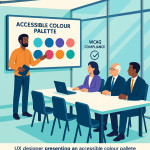Illustrateur app-store visuals: spec sheets developers need for quick go-live
Stop guessing your way through screenshot rejections. This guide gives illustrators and developers a bullet-proof App-Store visual spec sheet that speeds approvals on Apple, Google Play and Huawei in under 72 hours.
Why an app-store visual spec sheet is your fastest route to “Approved”
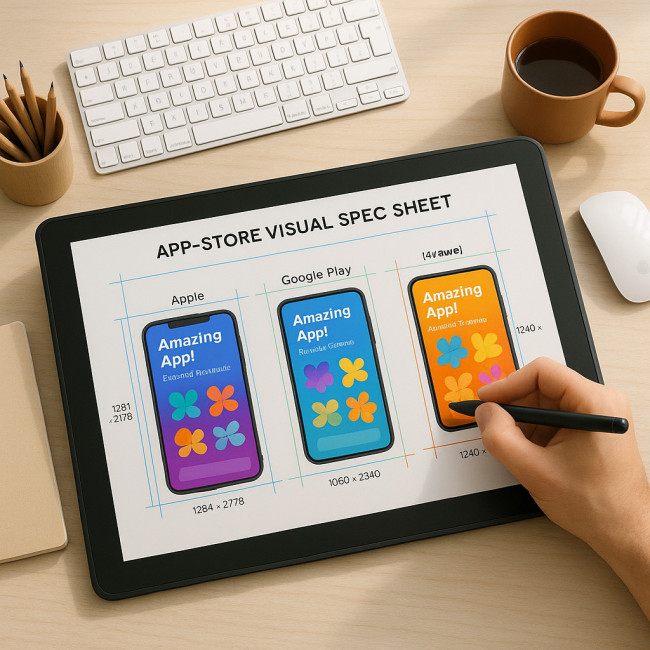
Every rejected asset costs at least one working day. A clear, version-controlled spec sheet prevents compression errors, text-cut-offs and brand-guideline breaches before you hit “Submit”. That foresight keeps design costs low and launch momentum high. With stakeholders aligned on a single source of truth, your development timeline shrinks, marketing dates remain fixed, and you avoid the morale drain that comes from endless resubmission loops. By documenting every requirement up front, teams eliminate guesswork and empower junior designers to contribute confidently without constant senior oversight, further accelerating the path to a green-lit release in the stores that matter most.
What exactly is an app-store visual spec sheet?
This single PDF or cloud document lists every asset the store requires, the exact pixel dimensions, safe zones, file formats and localisation tags. Think of it as a mini style guide focused only on go-live readiness—nothing more, nothing less.
Core sections every illustrator must include
- Resolution & aspect ratio — prevents blur on high-density screens.
- Safe text margins — Apple rejects anything that hides UI copy behind rounded corners.
- File weight — Google Play caps icons at 1 MB; Huawei allows 2 MB.
- Localisation layer — keeps text editable for 40+ languages.
- Brand colour references — align with WCAG for readability (see these accessible palette checks).
- Export notes — clarify transparency, compression and naming rules.
Side-by-side store requirements
| Store | Main Screenshot Size | Icon Size | Video Length | Max Assets |
|---|---|---|---|---|
| Apple App Store | 1242 × 2688 px (iPhone Max) | 1024 × 1024 px | 30 s | 10 screenshots |
| Google Play | 1080 × 2340 px | 512 × 512 px | 30 s | 8 screenshots |
| Huawei AppGallery | 1080 × 2200 px | 216 × 216 px | 15 s | 8 screenshots |
Keep this table in your spec sheet so your team never confuses icon sizes again. For layered-file export tips, read our hand-off guide for layered files.
Workflow: from concept to go-live in 72 hours
- Draft the spec sheet first. Share it with all stakeholders on day 0.
- Create master artboards. One per platform, locked guides matching the spec sheet.
- Design high-fidelity assets. Follow the best-practice templates many top illustrators use.
- Run a simulated upload. Xcode, Google Play Console and AppGallery Connect show instant red flags.
- Localise text layers. Drop translated strings into the editable areas only.
- Compress & export. PNG-24 for screenshots, WebP for Play promo videos thumbnails.
- Final pre-flight check. Compare assets against the spec sheet line by line.
- Submit and track status. Average approval with zero reworks: 48–72 h.
Common pitfalls and how your spec sheet prevents them
- Text outside safe zone : Show safe-area guides in bright magenta.
- Mismatched icon corners : Export square PNGs; platform masks apply rounding.
- Over-compressed JPGs : Document the minimum 85 % quality to avoid banding.
- Missing localisation : Use variable layers; flag empty strings in red in the sheet.
Version control tips
Use a naming scheme like Store-Region-Size-v2.png. Embed a live change log inside the spec sheet. Tools such as Figma Dev Mode or Zeplin attach commit messages, making designer-developer loops effortless.
Security and rights management
List copyright, usage rights and onboarding contacts in the spec sheet. Automating royalty clauses? Check our article on smart contract royalties for creatives.
Maintenance: update once per quarter
App-stores tweak guidelines often. Subscribe to their release notes and schedule a spec-sheet review every three months. Hosting visuals on a cloud render service? Benchmark costs with our cloud render farm guide.
FAQ
- Do I need separate spec sheets for Android and iOS?
- Yes. Each store rejects files for reasons unique to its UI chrome, icon masking and localisation flow. Use a master document with platform-specific tabs.
- Can I reuse landscape screenshots on both stores?
- You can, but success rates drop. Apple prefers portrait for iPhone unless the app itself is landscape-only.
- What's the optimal file format for icons?
- Always export PNG-24 with transparency. Stores apply their own corner masks, so avoid pre-rounded edges.
- How many localisation layers should I prepare?
- Create one text layer per target language and keep all other layers locked. That method eliminates font-fallback surprises.
- Is a promo video mandatory?
- No, but video boosts install rates by up to 20 %. Use the time limits in the table above and caption everything for accessibility.
Ready to ship?
Download the sample spec-sheet template, drop in your designs, and launch with confidence. Still unsure? Book a 30-minute audit with our team of app-store illustrators.
Call to action: Get your free template and slash launch delays today.